Helpdesk
What is a LiveOn Digital Event?
A LiveOn Digital Event is the online equivalent of a Physical Event, as you can enjoy online all of its content and networking experience. The LiveOn platform allows you to take part in sessions which are held live, to visit sponsors booths and to converse live with sponsors representatives as well as to communicate in real time with potential associates and customers who may also be attending the same event.
How can I sign up for the Philoxenia Forum 23?
I am at the Lobby. How do I register to the Philoxenia Forum 23?
There is a “Login” button in the upper right-hand corner of your screen. By pressing it, you will be redirected to a special screen where you must press on “Register”.
Here you may sign up for t he Philoxenia Forum 23you want to attend by filling in the following details: Name(*), Last Name(*), Company(*), Title, Phone, Profile link (hyperlink of your possible personal website), Facebook, LinkedIn, Twitter, Email(*), Password(*), Password Confirmation(*). Of these details, those marked with (*) are mandatory.
To complete your registration, you must check the box below the "I have read the Data Protection Policy ", stating that you have read and accept the terms of the Data Protection Privacy Policy.
Username is automatically defined as the e-mail you sign up with. This email can not be changed after registration. As a password, you specify what you want during the registration process in the "Password" field (you confirm in the "Confirm Password" field). Note that your password is unique, only you know it, and you can change it at any time only via the password change process that you will find on the same screen.
Once your application has been processed, according to the organiser’s procedure (including checks of your details and your payment, if required), you will receive information about the progress of your registration and participation process. Note that for any questions, you must contact the organiser in his contact details mentioned in infokiosk or have been communicated to you by him in some other tested way.
What information does the participant’s e-card contain at the Philoxenia Forum 23?
Your participant e-card, which is your «business card» for the entire duration of the Philoxenia Forum 23, contains all the details listed below, as you provided them when you registered, or which you have provided and corrected them after logging in: Photo, Name(*), Surname(*), Telephone(*), Company, Title, E-mail (this cannot be changed), Profile link, Facebook, LinkedIn, Twitter. Items marked (*) are mandatory.
These details will be forwarded to any sponsor representative to whom you have left your information by visiting their e-booth. These details will also be exchanged with any other participant, speaker or sponsor’s representative to whom you will send or receive a networking request. Finally, these details may be available (in accordance with the restrictions and provisions of the Data Protection Privacy Policy) to the sponsors of the event during and after the event.
I'm at the Lobby. How do I enter the Philoxenia Forum 23?
After logging in, you will be automatically forwarded to the Lobby of the Philoxenia Forum 23 you registered. Note that now the Login button has been replaced by your Profile button: your photo (if you submitted one during the registration process) and your first name. This means you are already logged in and may start browsing the Philoxenia Forum 23areas.
I forgot my username and password, what can I do?
If you forgot your password, during the Login process you will have to click on "I forgot my password". On the screen to be displayed, you should on the tab "step 1. Confirm your email" enter the email you entered when you registered and then press the "Send Password Reset Link" button. This process is completed with the appearance of the message " We have e-mailed your password reset link! ".
The password reset message is sent automatically, however it may take some time to receive it from your mail server and forward it to your account mailbox, so we recommend that you check your email account regularly. If you do not find the above password reset message, repeat the above procedure.
When you receive the e-mail with the Password Reset Link, click on this "Reset Password" button. On the screen that will appear, enter your new password twice: once in the "New password" field and another in the "Confirm new password " field. Then click on the "Change Password" button to complete the password change process and return to the Login screen and sign in to the Philoxenia Forum 23.
How do I change the language of the LiveOn app menus?
You can select another language for the app by clicking on the language button that appears in the navigation menu area at the top of the screen. By clicking on this button, you will see and select the display language you want.
With this procedure, you can change the display language of the app as often as you want. Note that this process does not affect the language in which the organizer has entered the texts related to his event (e.g. topics and descriptions of speeches and discussions, corporate descriptions in the sponsors booths, etc.), which will appear in that language regardless of which language the application appears in, as well as your personal information (e-card) which will appear in the language in which you have entered them.
How can I watch the live stream of the Philoxenia Forum 23?
To watch the live stream of the Philoxenia Forum 23 as a participant, speaker or sponsor, you must select “Stage” from the navigation menu and then, on the new page that appears click on the video to start the streaming broadcast. This option is only available while the event is live streaming.
How are the personal data I provide for my participation at the Philoxenia Forum 23 protected?
The LiveOn platform and its owner Company ethosMEDIA collect and process only your personal data that relate to the event you wish to attend, your role in it and your overall browsing experience through the event platform. The detailed Data Protection Privacy Policy is attached.


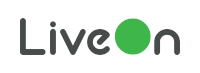
 LiveOn
LiveOn